Wednesday, March 13, 2013
Labels:
creating manga
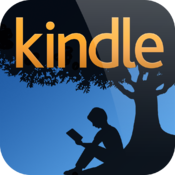
When publishing a comic or graphic novel, creating a version for Kindle should not be overlooked. The Kindle app can run on Ipads and Iphones, Android devices, and PCs and Macs. Publishing for Kindle makes your graphic novel available for a very wide audience.
At this very moment, I’m the the process of not only publishing volumes of Mascara in print, but in ebook form too. Publishing ebooks is an exciting adventure because there are so many options out there, and I’m always discovering something new to try. It’s also a huge task, and it can be pretty tedious—resizing pages and making sure that the reader has the best experience possible. So I’m always looking for ways to make things easier.
When it came to publishing Mascara volume one for ebook readers, it was nothing like the previous story I published to ebook. I was able to publish Couture with Smashwords because it’s a short story and the file size was less than 5 MB, which is the file size limit for most web services that create your ebook from a MSWord document and then distribute it.
That’s about a 35 page long, black and white comic. If your comic is longer than that, these publishing services are not an option, and you’re out on your own. I seriously wanted to publish Mascara for Kindle, so I did a little research and I found this:
Formatting Comics for Kindle
This template is great for graphic novel creators because it’s simply a matter of getting the pages to be the right size, and then dropping them in the folder. A little bit of coding is involved, but it’s not hard to figure out. It’s definitely better than formatting in Microsoft Word—working with a document full of nothing but graphics can be a beast.
I also took the time to read Formatting Comics for the Kindle and Nook. This little book is full of helpful tips when it comes to formatting comic pages for ebook readers. Also the list of different distributor outlets for ebook versions of comics is awesome. I intend to send my ebook to just about all of them.
One thing I have to mention about the Formatting Comics book is that it is a little outdated. Now the Kindle Fire and HD are out, and formatting your pages to 640 x 525 is a bit small for those devices. I formatted my book at 600 x 1024, and it shows great on those newer Kindle devices and the Ipad.
Another tip for for formatting with the Kindle template is that when putting in the code to create the table of contents to add a page to the list, you have to put a matching entry before the page where it’s being formatted.
So when you are formatting your page, you’ll have something like this:
<a name="start" /><img src="screen001.jpg"></a>
<mbp:pagebreak />
If you want the page to be linked to the table contents, it MUST have the <a name="start” /> before the image source code, where “start” can be whatever name you want to give the page. So now the image screen001.jpg is associated with the name “start”
Then to make sure it works right in the table of contents section, you will have this:
<li><b><a href="#start">COVER</a></b></li><br>
“start” is the name of the linked page (for it to work in the table of contents, it has to have the # in front of the page name). COVER is the text that will actually be displayed in the table of contents. So Cover is linked to “start” which is actually the page labeled “screen001.jpg”
That’s the only set of coding that can get a little confusing. The rest is simple cut and paste. Follow the instructions on Mike Jasper’s site.
And best thing about all of this is:
You can use the same HTML file over and over again. So if all of your volumes have the exact same formatting, all you would have to do is prepare the pages and drop them in the appropriate folder.
The same site also has an epub template for Nook. I’m still trying that one out right now, but I will share the results once I’m done.
After creating your Kindle book, go to Amazon and sign up for Kindle Direct, and then submit your book. Enrolling into KDP select is your decision, but I decided not to sign up for it because I want to be able to publish my book to other distributers other than Amazon. Barnes&Noble is next!
Curious about how things turned out with the Kindle template? Check out my ebook here.
If you found post helpful, let me know by following me!
Other Posts About Publishing:
Couture at Barnes&Noble
Going from Webcomic to Print
Formatting Comics and Graphic Novels for Kindle
Posted by
Arcadia Page
at
7:03 AM
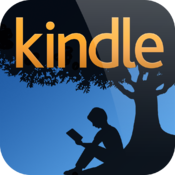
When publishing a comic or graphic novel, creating a version for Kindle should not be overlooked. The Kindle app can run on Ipads and Iphones, Android devices, and PCs and Macs. Publishing for Kindle makes your graphic novel available for a very wide audience.
At this very moment, I’m the the process of not only publishing volumes of Mascara in print, but in ebook form too. Publishing ebooks is an exciting adventure because there are so many options out there, and I’m always discovering something new to try. It’s also a huge task, and it can be pretty tedious—resizing pages and making sure that the reader has the best experience possible. So I’m always looking for ways to make things easier.
When it came to publishing Mascara volume one for ebook readers, it was nothing like the previous story I published to ebook. I was able to publish Couture with Smashwords because it’s a short story and the file size was less than 5 MB, which is the file size limit for most web services that create your ebook from a MSWord document and then distribute it.
That’s about a 35 page long, black and white comic. If your comic is longer than that, these publishing services are not an option, and you’re out on your own. I seriously wanted to publish Mascara for Kindle, so I did a little research and I found this:
Formatting Comics for Kindle
This template is great for graphic novel creators because it’s simply a matter of getting the pages to be the right size, and then dropping them in the folder. A little bit of coding is involved, but it’s not hard to figure out. It’s definitely better than formatting in Microsoft Word—working with a document full of nothing but graphics can be a beast.

I also took the time to read Formatting Comics for the Kindle and Nook. This little book is full of helpful tips when it comes to formatting comic pages for ebook readers. Also the list of different distributor outlets for ebook versions of comics is awesome. I intend to send my ebook to just about all of them.
One thing I have to mention about the Formatting Comics book is that it is a little outdated. Now the Kindle Fire and HD are out, and formatting your pages to 640 x 525 is a bit small for those devices. I formatted my book at 600 x 1024, and it shows great on those newer Kindle devices and the Ipad.
Another tip for for formatting with the Kindle template is that when putting in the code to create the table of contents to add a page to the list, you have to put a matching entry before the page where it’s being formatted.
So when you are formatting your page, you’ll have something like this:
<a name="start" /><img src="screen001.jpg"></a>
<mbp:pagebreak />
If you want the page to be linked to the table contents, it MUST have the <a name="start” /> before the image source code, where “start” can be whatever name you want to give the page. So now the image screen001.jpg is associated with the name “start”
Then to make sure it works right in the table of contents section, you will have this:
<li><b><a href="#start">COVER</a></b></li><br>
“start” is the name of the linked page (for it to work in the table of contents, it has to have the # in front of the page name). COVER is the text that will actually be displayed in the table of contents. So Cover is linked to “start” which is actually the page labeled “screen001.jpg”
That’s the only set of coding that can get a little confusing. The rest is simple cut and paste. Follow the instructions on Mike Jasper’s site.
And best thing about all of this is:
You can use the same HTML file over and over again. So if all of your volumes have the exact same formatting, all you would have to do is prepare the pages and drop them in the appropriate folder.
The same site also has an epub template for Nook. I’m still trying that one out right now, but I will share the results once I’m done.
After creating your Kindle book, go to Amazon and sign up for Kindle Direct, and then submit your book. Enrolling into KDP select is your decision, but I decided not to sign up for it because I want to be able to publish my book to other distributers other than Amazon. Barnes&Noble is next!
Curious about how things turned out with the Kindle template? Check out my ebook here.
If you found post helpful, let me know by following me!
Other Posts About Publishing:
Couture at Barnes&Noble
Going from Webcomic to Print
Subscribe to:
Post Comments
(
Atom
)











Great post. I'm linking folks to this page, as I'm too busy/lazy to update our ebook right now. Great info!
ReplyDeleteThanks!
DeleteYou're welcome!
ReplyDeleteYou're welcome! I'm glad you found this helpful.
ReplyDeleteI think publishing ebooks is an exciting way for graphic novels and comics to reach a wider audience.
ReplyDelete